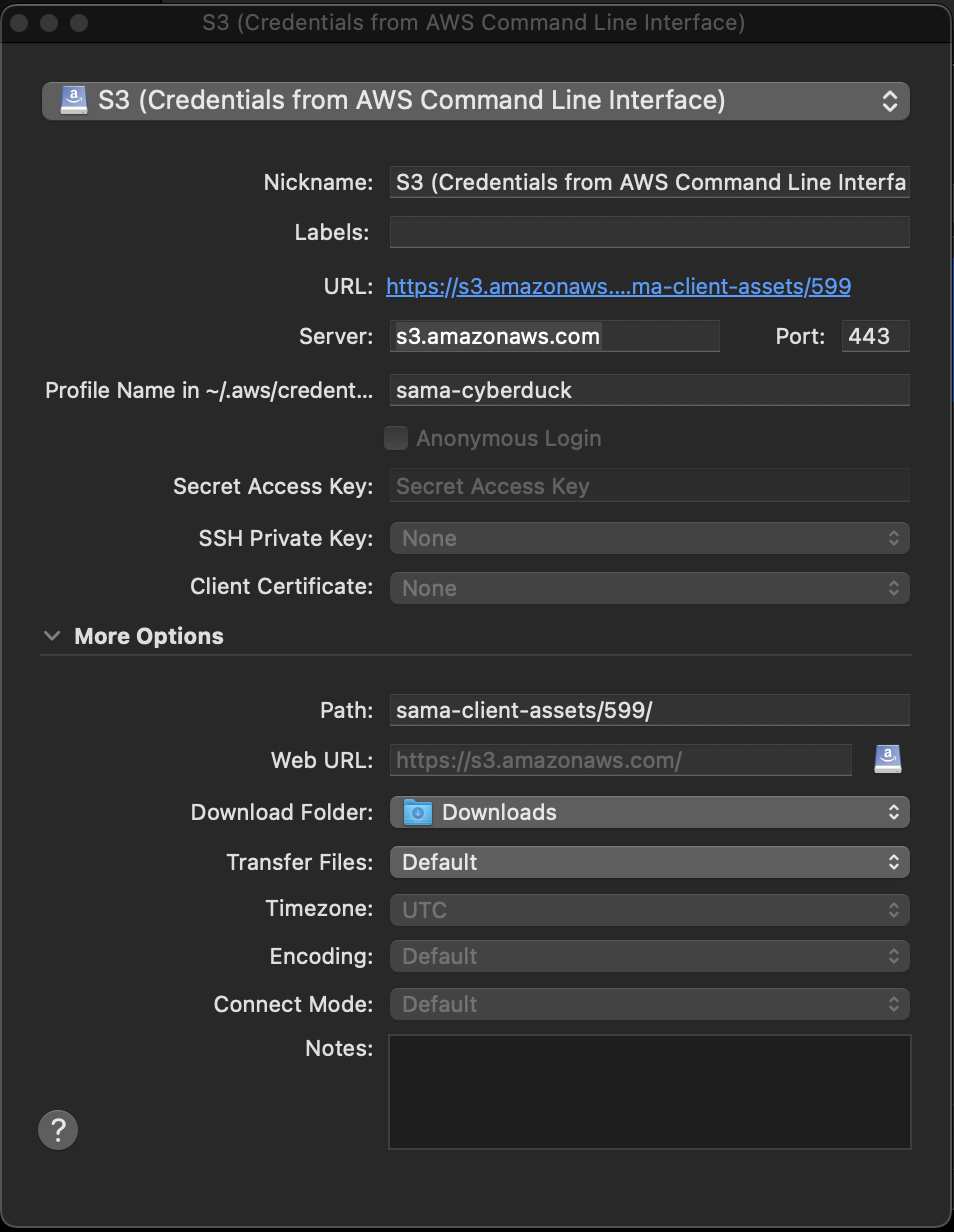Uploading assets to Sama's AWS S3 bucket
Updated at February 16th, 2024
The annotation tasks that you create are most likely going to require assets, such as images and videos. Before you get started creating those tasks, you need to make sure that your assets are stored somewhere that the platform can access.
You can either upload your assets to our Sama's AWS S3 bucket, or have assets accessed from your own cloud storage.
Below are instructions if you'd like to upload assets to Sama's AWS S3 bucket directly.
Gather your Sama info
For most clients, your Sama API Key and Project ID are required to upload assets to the S3 bucket. Reach out to your Sama Delivery Manager to get this information.
Uploading your assets with the AWS CLI
📘 Note
You can also upload your assets directly and create tasks using the Sama CLI.
Using the AWS CLI will give you the best performance when uploading your assets. The AWS CLI does have Python 3 as a requirement.
Install Python 3
Installation instructions directly from Python
On macOS, make sure to run Install Certificates.command after the installation.
Install the AWS CLI
Installation instructions directly from Amazon
Configure sama-aws tool
Download the sama-aws.py
Start a terminal. The configure command creates a Sama profile and AWS CLI will fetch temporary credentials from https://app.sama.com using your API key. It will auto-renew the credentials every hour.
Look for Assets S3 URL in the command output, you will need it later.
Test AWS CLI sama profile.
Upload assets
This command uploads the desired folder to your S3 dedicated prefix.
Installing CyberDuck
Install Cyberduck
Run the following command in a shell. It will create or update the sama-cyberduck AWS profile.
- Add
S3 (Credentials from AWS Command Line Interface)bookmark in Cyberduck - Set profile name as
sama-cyberduck - Set path to
Assets S3 URLas printed by the configure command, without thes3://prefix.