Editing your profile
Updated at May 2nd, 2023
On the platform, your user profile displays the following information about you:
- Your name
- Your assigned role(s)
- Your assigned team(s)
- Your contact info
- Your submission counts
To view your profile on the platform:
- Click on your name in the top right and click Profile.
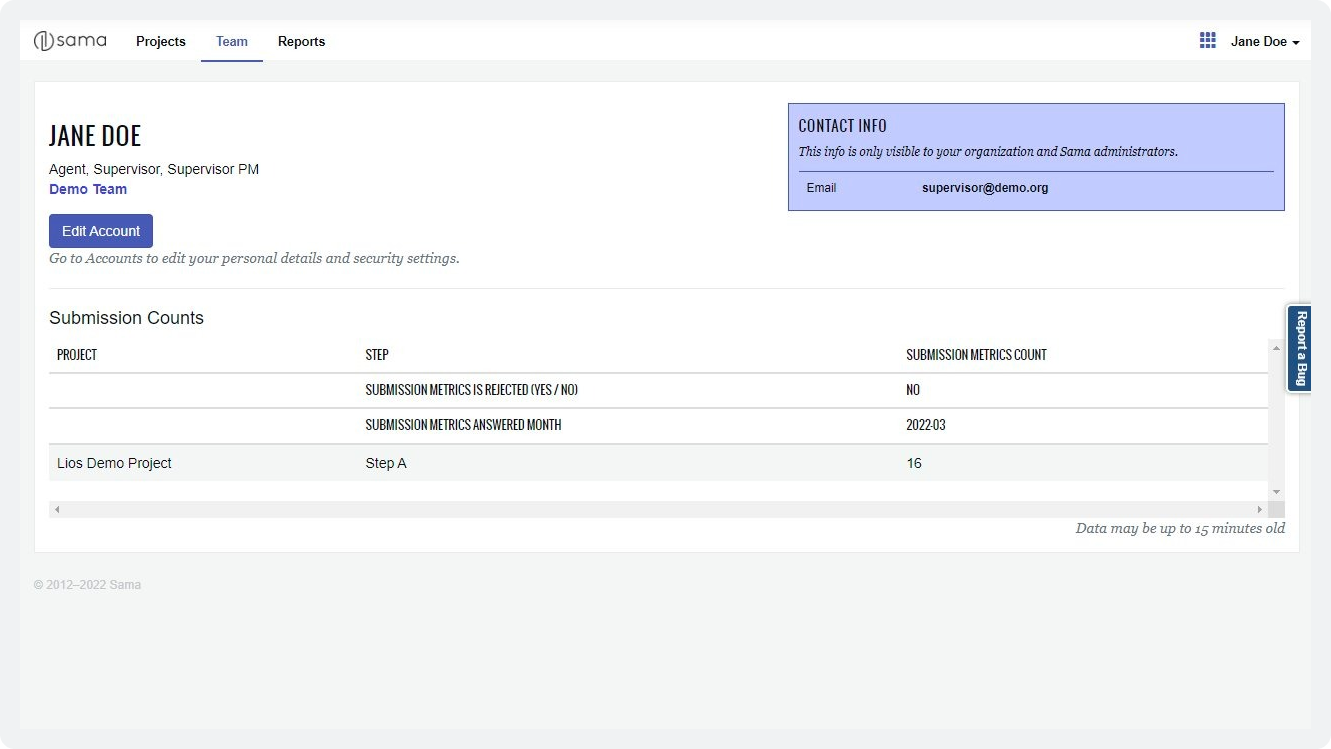
Editing your account in Accounts
To proceed to the Accounts app, where you can view and edit information about your user account, reset your password, or reset two-factor authentication, click Edit Account.
Any changes that you make to your account will be instantly updated across both the Accounts app and the platform.
Editing your personal info
In the Profile section, you can view and edit the following personal info:
- Email: The email address used for authentication. If you modify your email, you will automatically be logged out after doing so and must log back in with your new email address.
- First Name: Your given name.
- Middle Name: Your middle name.
- Last Name: Your family name.
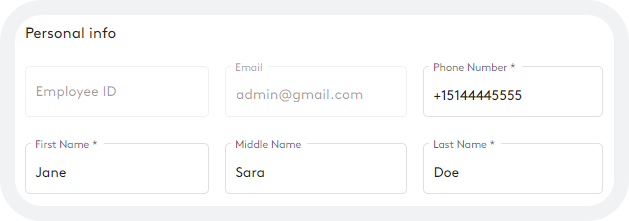
Resetting your password
📘Note
If you ever forget your password when you are already logged out of your account, you can reset it by clicking Don’t remember your password? on the login page.
In the Security section, you can send yourself a password reset email if you have forgotten your password.
- Click Change Password.
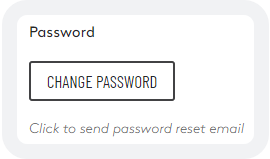
- In your inbox, open the password reset email and click Reset Password.
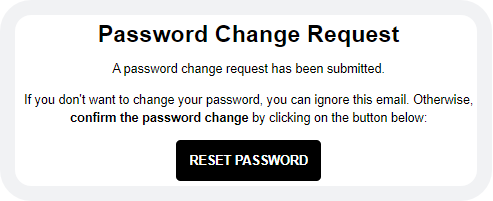
- Enter a new password, and then enter it again to confirm.
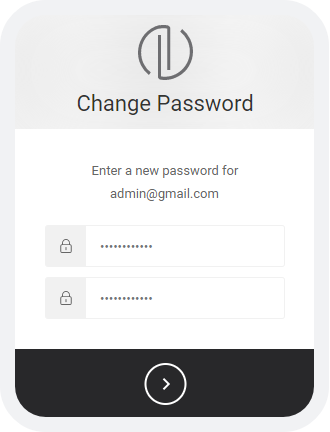
- Click >.
Once your password has been reset successfully, you can log in with your new credentials.
Resetting two-factor authentication
You can reset two-factor authentication (2FA) at any time and set it up again on the same device or a different device. As soon as you attempt to log in again, you will be prompted to set up 2FA.
- Click Reset 2FA.
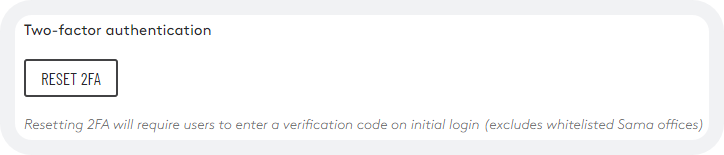
- Click your name in the header and click Logout.
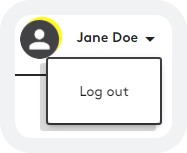
- On the login page that appears, enter your username and password.
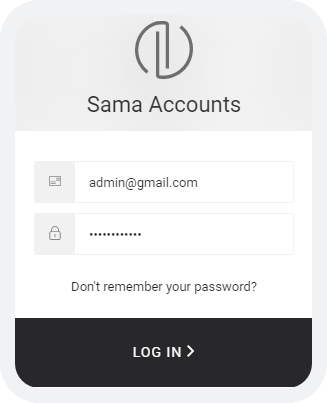
- Click Log In.
- Follow the instructions in Setting up two-factor authentication.
Once two-factor authentication has been reset successfully, you will be redirected to the “My account” page.
